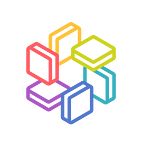Redmine 4.1.1 on Amazon Linux with Nginx
AWS Marketplace AMI User Guide
Overview
- Amazon Linux 2 AMI (HVM)
- Redmine 4.1.1
- nginx 1.12
- MySQL 5.7
Web Server
Once the instance is running, please access your Redmine hosting domain or enter the public DNS provided by AWS (IPv4 Public IP) into your browser.
We prepared SSL/TLS so you can access to top page using https://.
When you access Redmine top page, you will receive certificate error like this image below. It is due to the fact that the setting for SSL/TLS on Web server is self-signed dummy certificate.
For simplicity, click on the “ShowDetails” button, and click “visit this website” link to access Redmine. If you want to set up a CA signed certificate, please refer to the following document for Step 2: Obtain a CA-signed Certificate.
If you see the “Your connection is not private” warning in Google Chrome. You can select anywhere on the webpage and type “thisisunsafe” to bypass the warning.
Once you proceed, you will see Redmine top page as shown below.
Redmine initial password
The default Redmine username and password is admin
Click “Sign in” link at the top right, input the initial password, ”admin” in this case, and click “Log in”.
You will be asked to change the initial admin password as shown below.
For more details about Redmine, please refer to Redmine Wiki.
You can also SSH into your instance and find the DB user credential using the following command.
- Redmine user password
cat /tmp/redmine_passwordfile- Root user password
cat /tmp/root_passwordfileMySQL password
SSH into the instance and root into the database using
use mysql;Select the user and password column from user table:
If the password column is not found, use authentication_string column name instead.
select user, authentication_string from user;The output from this query will look like this:
+---------------+-------------------------------------------+
| user | authentication_string |
+---------------+-------------------------------------------+
| root | *BXXXXXXXXXXXXXXXXXXXXXXXXXXXXXXXXXXXXXX3 |
| mysql.session | *THISISNOTAVALIDPASSWORDTHATCANBEUSEDHERE |
| mysql.sys | *THISISNOTAVALIDPASSWORDTHATCANBEUSEDHERE |
| redmine | *2XXXXXXXXXXXXXXXXXXXXXXXXXXXXXXXXXXXXXXD |
+---------------+-------------------------------------------+
4 rows in set (0.00 sec)Reset password by filling in the content within the curly bracket:
UPDATE mysql.user SET Password=PASSWORD('{password}') WHERE User='{username}';Then do a flush to apply changes:
FLUSH PRIVILEGES;Reference
1. Tutorial: Install a LAMP Web Server on Amazon Linux
2. Tutorial: Configure SSL/TLS on Amazon Linux 2
3. Amazon EC2 Instance IP Addressing
4. Redmine Wiki
5. MySQL user DB does not have password columns — Installing MySQL on OSX
6. How do I retrieve my MySQL username and password?