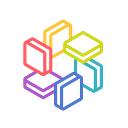SonarQube AMI
AWS Marketplace AMI User Guide
This AMI provides a SonarQube server.
Overview
- Amazon Linux 2 AMI (HVM)
- SonarqQube 7.9 LTS
- nginx 1.12
Web Server
Once the instance is running, please enter the public DNS provided by AWS (IPv4 Public IP) into your browser. We prepared SSL/TLS so you can access to top page using https://.
When you access SonarQube top page, you will receive certificate error like this image below. It is due to the fact that the setting for SSL/TLS on Web server is self-signed dummy certificate.
For simplicity, click on the Advanced button, and click Proceed to {ip-address} (unsafe) to access SonarQube
If you want to set up a CA signed certificate, please refer to the following document for Step 2: Obtain a CA-signed Certificate.
Once you proceed, you will see SonarQube wizard as below.
SonarQube initial password
You can find SonarQube initial password from EC2 management console System Log.
- Go to Amazon EC2 console at https://console.aws.amazon.com/ec2/.
- Chose your Instance and Click Actions → Instance Settings → Get System log.
You can also SSH into your instance and find the login credential using the following command.
$ cat /home/ec2-user/credentials
////////////////////credentials info////////////////////
--- SonarQube
----- User: admin
----- Password : kVsxPJpd
--- PostgreSQL
----- User: sonarqube
----- Password : LbBKexIJoVOAOUlBFoyX
////////////////////////////////////////////////////////Input initial password, “ kVsxPJpd” in this case, and click “Log in”.
You will see top page as below.
Change admin password
Click right top “A” icon, and click “My Account” as below.
You will see admin user’s profile page, and click “Security” tab.
Input your old password and new password, and click the “Change password” button.
Create a new proct and start analysis
Click right top “+” button, and click “Create new project” as below.
Input your “project key” and “Display name”, and click “Set Up”
Generate SonarQube token in the next page, input your token key and click “Generate” as below.
Select project’s language and OS on your local pc, and click “Download” to download SonarQube Scanner application to your local.
macOS and Linux
After downloading the SonarQube Scanner zip file, extract into /usr/local for example.
$ sudo unzip -d /usr/local sonar-scanner-cli-*.zipGo to your project root and run sonnar-scanner. You can copy command line parameters shown below.
$ cd YOUR_PROJECT_ROOT$ /usr/local/sonar-scanner-*/bin/sonar-scanner \
-Dsonar.projectKey=Awesome-project \
-Dsonar.sources=. \
-Dsonar.host.url=http://34.223.105.29 \
-Dsonar.login=a5c2b351940ab87932783718c4c3d50892769c0c
Windows
After downloading the SonarQube Scanner zip file, extract into c:\sonar-scanner for example.
Go to your project root and run sonnar-scanner. You can copy command line parameters shown below.
cd YOUR_PROJECT_ROOT“c:\sonar-scanner\bin\sonar-scanner.bat” ^
-D”sonar.projectKey=Awesome-project” ^
-D”sonar.sources=.” ^
-D”sonar.host.url=http://34.223.105.29" ^
-D”sonar.login=a5c2b351940ab87932783718c4c3d50892769c0c”
NOTE: As we installed self-signed dummy SSL certificate for test purpose, we have to make Sonar Scanner client to trust our self-signed dummy certificate, or use non-ssl(http) url for `-Dsonar.host.url` option. We strongly recommend to register static domain and setup trusted certificate in production. For SSL configuration, please refer to Tutorial: Configure SSL/TLS on Amazon Linux 2
For more details about SonarQube and SonarQube Scanner, please refer to SonarQube Documentation.
Reference
1. Tutorial: Install a LAMP Web Server on Amazon Linux 2
2. Tutorial: Configure SSL/TLS on Amazon Linux 2
3. Amazon EC2 Instance IP Addressing
4. SonarQube Documentation