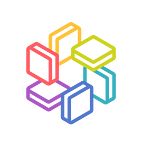Zabbix on Ubuntu
AWS Marketplace AMI User Guide
This AMI provides a single node Zabbix server.
Overview
- Ubuntu 20.04 LTS
- Zabbix 5.2.5
Setup wizard
Once you open the top page with your browser(http://{your-zabbix-address}), you will see the Zabbix setup wizard as below.
Click “Next step”.
Verify if the pre-requisite configurations are ok. Click “Next step”.
Zabbix mysql password
You can find mysql password from EC2 management console System Log.
- Go to Amazon EC2 console at https://console.aws.amazon.com/ec2/.
- Chose your Instance and Click Actions → Instance Settings → Get System log
You can also SSH into your instance and find the login credential using the following command.
$ cat /home/ubuntu/credentials
////////////////////credentials info////////////////////
--- MySQL
----- User: root
----- Password : gu1ioHai2xa8ahja
----- User: zabbix
----- Password : ahpua8cheWaeghoo
////////////////////////////////////////////////////////Zabbix setup wizard
You will see DB connection setting page.
Input mysql user "zabbix" and password "ahpua8cheWaeghoo" in this case, and click "Next step".
You will see server detail page as below.
If you have setup specific domain and fixed IP address for Zabbix, you can setup Zabbix host here. Otherwise you can leave this settings as default and click “Next step”.
You can choose your local timezone and default GUI theme here. Click “Next step”.
If everything is ok, click “Next step”.
Finally, Zabbix is ready, click “Finish”.
You will see Zabbix login page as below. Check the Zabbix web site and fill the initial admin credentials and click sign in.
For more details about Zabbix, please refer to Zabbix User Documentation
Reference